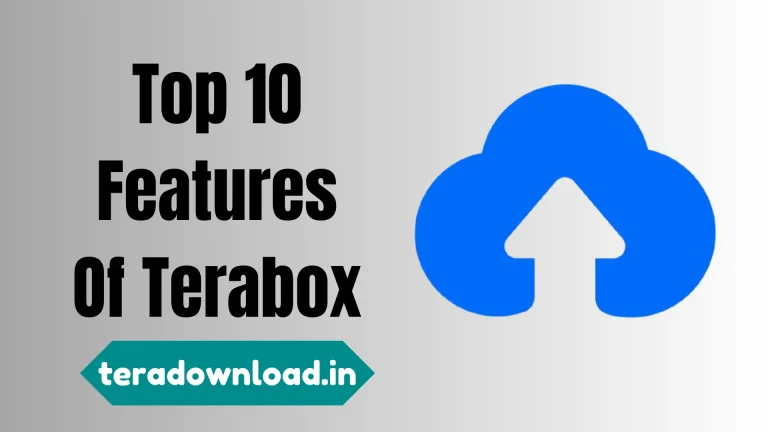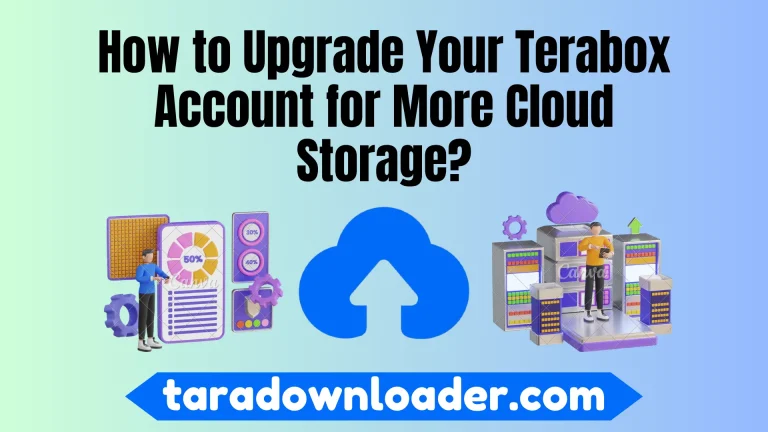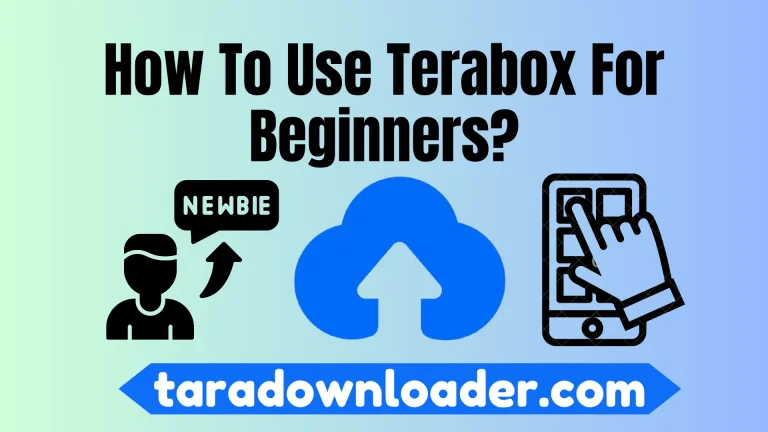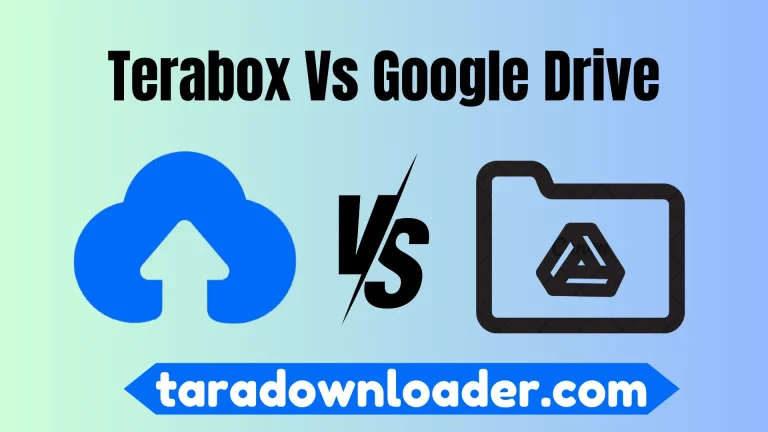How to Use Terabox on Windows/Mac/Linux?

You can enhance your experience of using Terabox on Windows/Mac/Linux. Along with providing free space, it allows you to earn through a referral program. Follow the following guide to run the Terabox APK on any of your devices;
How do you use Terabox on Windows/Mac/Linux?
You can increase the storage space up to 1 TB (1024 GB) for the file stored on a PC when needed by using TeraBox APK. Use the following steps to download and use Terabox Cloud for 1TB file storage space;
System Requirements for Terabox
| Windows | Mac | Linux | |
|---|---|---|---|
| Operating System | Windows 7 or Later | 10.14 or Later | Ubuntu 16.04 or later |
| Processor | Intel Core i3 | – | – |
| Memory | 2 GB | 2 GB | 2 GB |
| Storage Space | 100 MB Available | 100 MB Available | 100 MB Available |
| Internet connection | Internet connection | Yes | Yes |